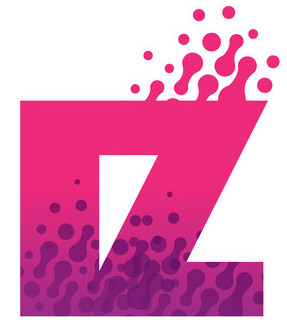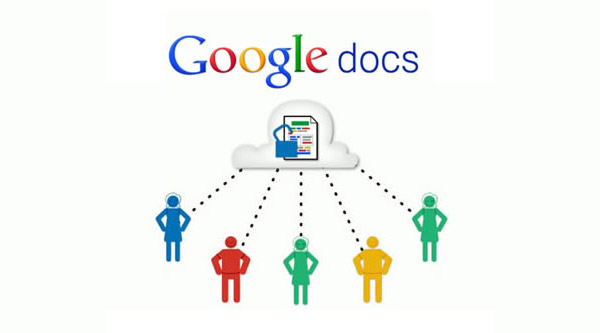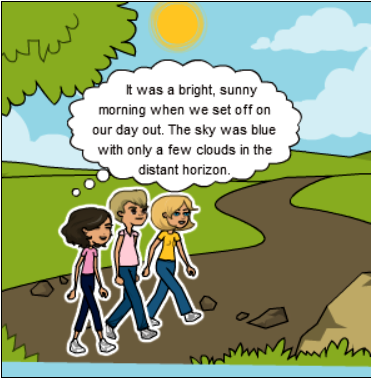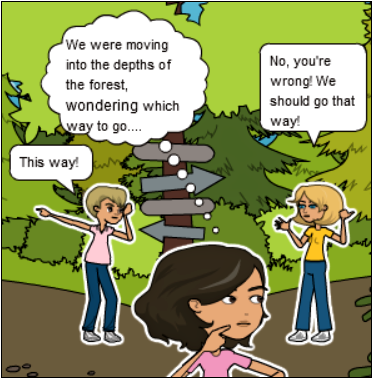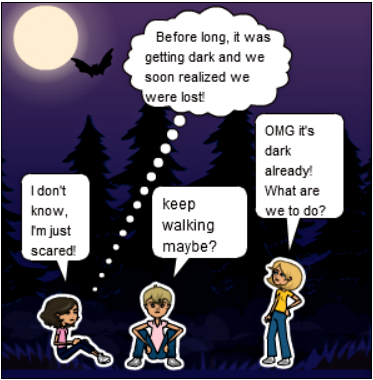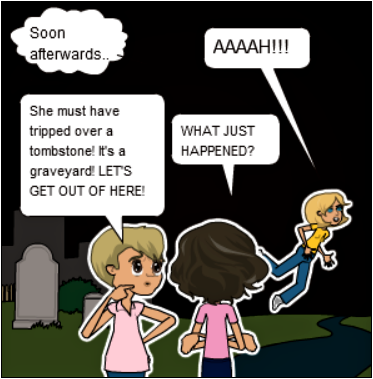Creative co-authoring
Writing a group story, in other words taking turns developing a story, is another creative task you could try. You can begin a story in Google docs and see how it unfolds with a little help from your friends! It’s great fun and you’ll really want to find out what happens next!
To begin with, you need to have a Google account. You can easily create one on Google start page. Then go to http://docs.google.com (or Google Drive if you’re already logged in). You sign in by giving your gmail username and password.
Click on New on the Menu bar and select which type of file you would like to create (the Document option). Google Docs will open a new window that will allow you to create a word processed document. In order to save your document you just need to click on the Save button. If you would like to rename your file you can go to File on the Menu bar and choose Rename. Just like in Microsoft Word you can copy, paste, bold, underline, italicize, and many other editing options.
Select the document you would like to share with another person by clicking the checkbox in front of the document. Then click on the More Actions button on the Menu bar and select Share. You have the option to invite others to be Collaborators or Viewers. Collaborators are able to view as well as edit any documents that you share using this option. Viewers are only able to view the document. They are not able to make any changes to the document. After selecting the Collaborator or Viewer option you will need to type in the email addresses of the people with whom you would like to share the document. Separate addresses with a comma. Then click on the Invite Collaborators/Viewers button.
Anyone that receives the invitation can then click on the link within the message to begin viewing and/or editing the document. They will need to log in with their Google Account in order to edit if they are a collaborator.
If you would like to see who made what additions or changes to the document you need to click on the Revisions tab. You should now see all of the revisions that have occurred to that document. You can also see who has collaborated on the document.
You can find out more in the following document:
You can also watch this tutorial to help you out:
I’ll leave you to it on a happy tune!